May 26, 2023 | SNAK Consultancy
Share on :
Using Query Parameters to Improve Report Interactivity in Power BI
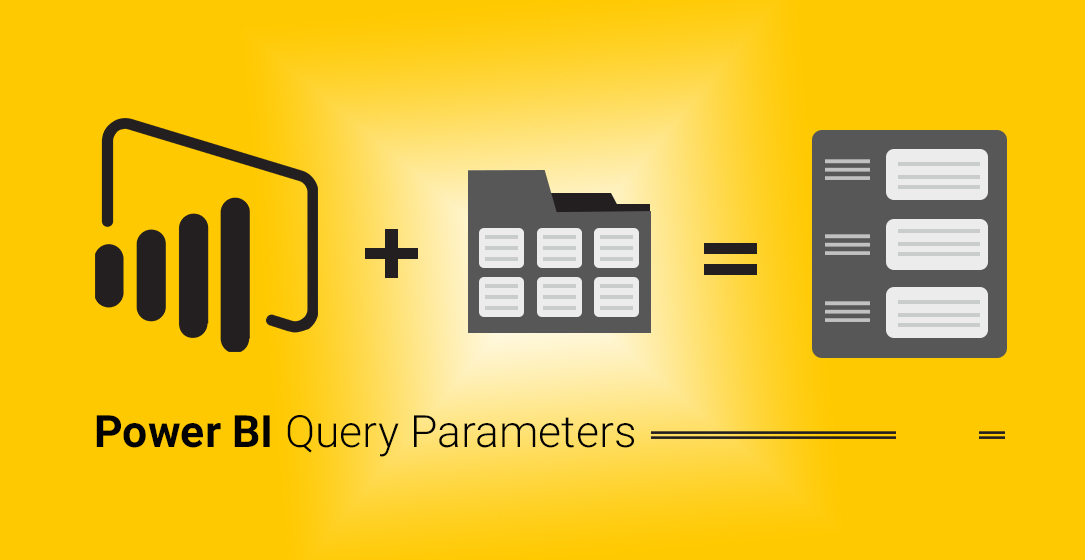
Query parameters are a powerful feature in Power BI that allow report authors to create interactive reports with dynamic filtering and sorting capabilities. In this blog post, we will explore how query parameters can be used to improve report interactivity in Power BI.
Query parameters are user-defined variables that can be used to filter and sort data in a report. They can be created in the Power Query Editor, and then referenced in the report design to provide interactive filtering capabilities. For example, a query parameter can be created to allow users to filter a sales report by region or date range.
Here are the steps to use query parameters in Power BI
Create the query parameter: Open the Power Query Editor, and create a new query parameter by going to the "Manage Parameters" option in the "Home" tab. Give the parameter a name, data type, and default value
Reference the query parameter in a query: Go to the query where the parameter needs to be used, and reference the query parameter using the "@" symbol. For example, to filter a sales table by region, use the following formula: Sales[Region] = @RegionParameter
Use the parameter in the report: Add a visual to the report, such as a slicer or dropdown list, that allows users to select a value for the query parameter. Then, reference the query parameter in the visual's filter settings to dynamically filter the data based on the user's selection.
Questionnaire
Ques.1) What are Query Parameters?
Ans. Query parameters are dynamic values that allow users to interact with a report. These parameters can be used to filter, sort, and group data in real-time. Query parameters can be added to a report by using the Power Query Editor.
Ques.2) How to Use Query Parameters in Power BI?
Ans. There are several steps involved in using query parameters in Power BI. Here are the steps to follow:
Step 1 - Create a Parameter The first step in using query parameters in Power BI is to create a parameter. To do this, go to the Home tab and click on the Manage Parameters button. This will open the Manage Parameters dialog box. In this dialog box, click on the New button to create a new parameter.
Step 2 - Define the Parameter After creating a new parameter, you need to define the parameter. You can do this by selecting the parameter and entering the parameter name, data type, and default value.
Step 3 - Use the Parameter in a Query After defining the parameter, you can use the parameter in a query. To do this, go to the Power Query Editor and select the query you want to modify. In the formula bar, replace the static value with the parameter. This will create a dynamic query that allows users to interact with the data in real-time.
Step 4 - Use the Parameter in a Visual Once you have created a dynamic query, you can use the parameter in a visual. To do this, add a visual to the report and select the parameter as the filter.
Ques.3)What is the use of query parameters in Power BI?
Ans. A parameter serves as a way to easily store and manage a value that can be reused. Parameters give you the flexibility to dynamically change the output of your queries depending on their value, and can be used for: Changing the argument values for particular transforms and data source functions
Ques.4 What is the main purpose of a query parameter?
Ans. Query parameters are a defined set of parameters attached to the end of a url. They are extensions of the URL that are used to help define specific content or actions based on the data being passed.
Conclusion
By using query parameters in Power BI, report authors can create interactive reports that allow users to filter and sort data based on their preferences. This can lead to improved insights and better decision making.
Related Articles:
Comparison chart between Power BI and Qlik Sense